Progress and reconciliation reports
Step by step guide to complete reporting requirements.
Successful applicants for Community Investment Program (CIP) funding are required to complete Progress and Reconciliation Reports as outlined in their funding agreement (contract). The schedule for reporting requirements can be found in the contract which is stored in GovGrants - refer to GovGrants Account Management for information on how to access your signed contracts.
Agencies will receive automatic notifications and reminder emails when reports are available in the GovGrants system to be completed. More information regarding compliance requirements for successful applicants can be found in the CIP policy.
What you need before you begin
Google Chrome browser – the GovGrants platform does not support other browsers.
Your username and login credentials.
Getting started
Access the GovGrants sign-in page.
- Enter your username and password details.
- Select 'I accept Peel Region's Terms and Service' and then click on the Login button.
You will be signed in and directed to the Home Page.
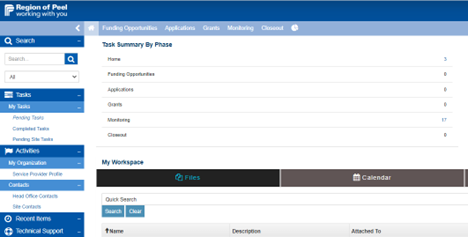
Access the report task
Select the Pending Tasks link from the left sidebar to view all tasks assigned to you by the GovGrants system.
- Pending Tasks: select the green triangle icon
 in the Actions column to start the task.
in the Actions column to start the task.
Alternatively, you can navigate to the Monitoring tab and you will be able to see only the progress and reconciliation report tasks assigned to you by the GovGrants system.
Alternatively, you can navigate to the Monitoring tab and you will be able to see only the progress and reconciliation report tasks assigned to you by the GovGrants system.
- Monitoring tab: select the green view icon
 in the Actions column to start the task.
in the Actions column to start the task.
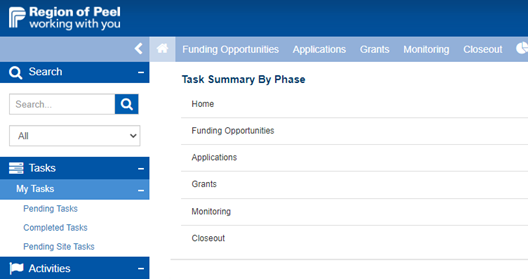
Once you have accessed the report through either of the two methods above, you must select the Edit button in the top right corner of the screen to enter the requested information. If you are not in edit mode, you will be able to view the questions, but you will not be able to provide your responses.
Progress report
Progress reports require you to provide an update on the Key Performance Indictor targets set by your organization during the application stage and may require you to complete a progress report form with additional questions.

Forms tab
Select the green view icon  in the Actions column to access the progress report form. To provide your responses, select the Edit button in the top right corner of the screen.
in the Actions column to access the progress report form. To provide your responses, select the Edit button in the top right corner of the screen.
Performance tab
This tab is where you will report on the Key Performance Indicators and provide a performance narrative. To provide your responses, select the Edit button in the top right corner of the screen.
Acknowledgment tab
The acknowledgment statement must be certified by the primary user.
Once you have completed these three sections, you must select the Submit for Approval button. Your submission will be reviewed by the CIP team and they will contact you directly with any questions or requested revisions.
Reconciliation report
Reconciliation reports require you to provide a financial reconciliation for the current reporting period. The reporting period can be viewed in the top section of the report page.
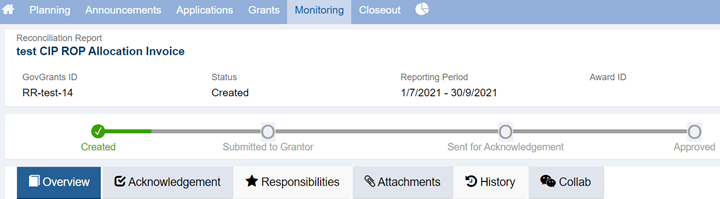
Overview tab
This tab is where you will provide your financial reconciliation and budget reconciliation narrative. Select the Edit button in the top right corner of the screen to provide your responses.

Select the blue edit (pencil) icon  in the Actions column of each budget category. Provide a value for Spent this period and Projected Spending for Remaining Periods.
in the Actions column of each budget category. Provide a value for Spent this period and Projected Spending for Remaining Periods.
Once you have completed this table, you must perform a section save or you will lose the information you have entered. To complete a section save, select the Save button in the light blue Budget Reconciliation section heading.
Provide a Budget Reconciliation Narrative for this reporting period.
Attachments tab
If you are required to submit an invoice or receipt for this grant, you will need to upload the documentation to the Attachments table in this tab.
Select the Add button in the Attachments section heading. If you do not see the Add button, enter edit mode by selecting the Edit button in the top right corner of the screen.
Acknowledgment tab
The acknowledgment statement must be certified by the primary user.
Once you have completed the reconciliation report, you must select the Submit for Approval button. Your submission will be reviewed by the CIP team and they will contact you directly with any questions or requested revisions.
If you have any questions, contact the Community Investment Program team.